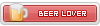
Hello Gents,
This Guide it's about a Network Booster - VPN, the MudFish
https://mudfish.net/
I have tried few VPNs the last days as the PingZapper is not an option anymore. The most of them were doing the job but with very short trials and quite expensive when the trial is over.
So far, i believe the MudFish is the best as the cost is NOT fixed and it change you per usage. It's easy to activate it and quite cheap ( if you compare it with the alternatives options like wtfast exitlag etc etc ), that means you can have it disable so it doesn't change you at all, and when you want to fight you can enable it ( you have to exit and open the game again ).
Price: ( when you activate the account it will give you for free, 10 South Korean =
0.42 Philippine peso
0.012 Australian Dollar
0.0083 United States Dollar
When the free credits are over then you have to purchase credits, i cant tell you exactly the cost as it's charging per usage but based on small research people's comments are that few cents ( usd ) lasted for a week ).
Installation that was kinda tricky as it's not so friendly user i will try to describe and provide screenshots.
1) visit the http://mudfish.net/ create an account and click on the verification email.
2) Once you open the verification email there is a hyperlink to download the client
3) When the installation is over you have to go to the directory ( most likely it will be the C:\Program Files (x86)\Mudfish Cloud VPN ) right click on the mudrun.exe - Send to - Desktop
4) Right click on the Desktop icon that we created at the step 3. and then run as administator
Installation is finished, now its time for the Configuration
Once you run the program it will open a page at the browser through that page we will do all the configuration
Steps:
a) Set up the Servers:
1) At the very top menu click on the SETUP - NODES

2) The section Node List Policy set it up as Whitelist ( i think it was the default )
3) At the section Nodes (Country Code) - select "CA" ( i will add 4 Canadian's Servers at the box below )
4) At the section Today's Pathes let it off ( i think its the default )

b) Set up the game tunnel
1) At the very top menu click on the SETUP - PROGRAM

2) All the following Edits will be under the GENERAL TAB, so set up Connection Protocol as TCP
3) RTT Checking Method as UDP ( default )
4) MTU Default ( for me was 1450 )
5 FastConnect mode as ON

c) Add the MU
1) At the very top menu click Item and then Equip Items

2) at the Game tab click the MU Online
3) Auto Refresh set it as ON
4) Server Location select one of the two CANADIAN SERVERS ( doesnt matter which one )
5) Nodes - Basic Node you can let it as automatic or select a server specific ( if you did the step "a) Set up the Servers" it should be only 4 Canadian's server )
6) At the bottom of the page click the "Equip the item"


d) Enable the MudFish
1) Once you complete the Step C. it will redirect you to the home page - dashboard. Make sure that under My Items ( left side of the screen ) MU Online is enabled ( it must be a blue box with a white "O" on it )
2) At the left side click the green button "Connect"
3) Run the Infinity MU using the AutoUpdate.EXE

Notes:
- if the mudfish is running correctly you will see at the dashboard of the mudfish the graph will be change
- If you are not happy with that server, from the dashboard under "My Items" there is a gear you can click it and change server from the Nodes - Basic mode
- if you are not sure if the Mudfish is running general, you can equip and enable the "What's my IP?" and then visit the https://myip.mudfish.net/ it will tell you is the mudfish is running general so you will know that something is wrong at the game settings
So your Dashboard after all the steps should look like this:

Note2: The free credits lasted for about 6 Hours, but dont forget the credits are to test if its working there are less than 0.01 USD dollars
Update 29/06 :
i did some pot rate test and the results were:
AWS server pot rate 3.1
Google Server Pot Rate 3.6
OVH Server Pot Rate 3.5
Digital Server Pot Rate 3.4
I used the VPN for 5 hours ( including the 2 hours of the CS, which is heavy load, 2 hours nonstop potting and too many players ) It charged me 0.06 AUD =
2.05 Philippine peso
0.041 United States Dollar
Payment:
2020-06-27
AUD $ 2.99 18.5 GB
Balance 04/07/20
2.86 AUD 17.63 GiB
Balance 20/07/20
2.49 AUD
Traffic balance
15.51 GiB
Node setting 22/07
I "played" a bit with the settings, so far, the best settings for node is: US Central (Iowa - Google)

Balance 2/08/20
2.12 AUD
Traffic balance
13.41 GiB
After 1 Month - 06/08/20
it looks like it will last for 3 months with that usage (including a lot of afk), approx 1 AUD dollar per month.
1 AUD=34.5185 PHP
1 AUD=0.694562 USD
1 AUD = € 0.61
Balance 06/08/20
2.08 AUD
Traffic balance
13.13 GiB
This Guide it's about a Network Booster - VPN, the MudFish
https://mudfish.net/
I have tried few VPNs the last days as the PingZapper is not an option anymore. The most of them were doing the job but with very short trials and quite expensive when the trial is over.
So far, i believe the MudFish is the best as the cost is NOT fixed and it change you per usage. It's easy to activate it and quite cheap ( if you compare it with the alternatives options like wtfast exitlag etc etc ), that means you can have it disable so it doesn't change you at all, and when you want to fight you can enable it ( you have to exit and open the game again ).
Price: ( when you activate the account it will give you for free, 10 South Korean =
0.42 Philippine peso
0.012 Australian Dollar
0.0083 United States Dollar
When the free credits are over then you have to purchase credits, i cant tell you exactly the cost as it's charging per usage but based on small research people's comments are that few cents ( usd ) lasted for a week ).
Installation that was kinda tricky as it's not so friendly user i will try to describe and provide screenshots.
1) visit the http://mudfish.net/ create an account and click on the verification email.
2) Once you open the verification email there is a hyperlink to download the client
3) When the installation is over you have to go to the directory ( most likely it will be the C:\Program Files (x86)\Mudfish Cloud VPN ) right click on the mudrun.exe - Send to - Desktop
4) Right click on the Desktop icon that we created at the step 3. and then run as administator
Installation is finished, now its time for the Configuration
Once you run the program it will open a page at the browser through that page we will do all the configuration
Steps:
a) Set up the Servers:
1) At the very top menu click on the SETUP - NODES

2) The section Node List Policy set it up as Whitelist ( i think it was the default )
3) At the section Nodes (Country Code) - select "CA" ( i will add 4 Canadian's Servers at the box below )
4) At the section Today's Pathes let it off ( i think its the default )

b) Set up the game tunnel
1) At the very top menu click on the SETUP - PROGRAM

2) All the following Edits will be under the GENERAL TAB, so set up Connection Protocol as TCP
3) RTT Checking Method as UDP ( default )
4) MTU Default ( for me was 1450 )
5 FastConnect mode as ON

c) Add the MU
1) At the very top menu click Item and then Equip Items

2) at the Game tab click the MU Online
3) Auto Refresh set it as ON
4) Server Location select one of the two CANADIAN SERVERS ( doesnt matter which one )
5) Nodes - Basic Node you can let it as automatic or select a server specific ( if you did the step "a) Set up the Servers" it should be only 4 Canadian's server )
6) At the bottom of the page click the "Equip the item"


d) Enable the MudFish
1) Once you complete the Step C. it will redirect you to the home page - dashboard. Make sure that under My Items ( left side of the screen ) MU Online is enabled ( it must be a blue box with a white "O" on it )
2) At the left side click the green button "Connect"
3) Run the Infinity MU using the AutoUpdate.EXE

Notes:
- if the mudfish is running correctly you will see at the dashboard of the mudfish the graph will be change
- If you are not happy with that server, from the dashboard under "My Items" there is a gear you can click it and change server from the Nodes - Basic mode
- if you are not sure if the Mudfish is running general, you can equip and enable the "What's my IP?" and then visit the https://myip.mudfish.net/ it will tell you is the mudfish is running general so you will know that something is wrong at the game settings
So your Dashboard after all the steps should look like this:

Note2: The free credits lasted for about 6 Hours, but dont forget the credits are to test if its working there are less than 0.01 USD dollars
Update 29/06 :
i did some pot rate test and the results were:
AWS server pot rate 3.1
Google Server Pot Rate 3.6
OVH Server Pot Rate 3.5
Digital Server Pot Rate 3.4
I used the VPN for 5 hours ( including the 2 hours of the CS, which is heavy load, 2 hours nonstop potting and too many players ) It charged me 0.06 AUD =
2.05 Philippine peso
0.041 United States Dollar
Payment:
2020-06-27
AUD $ 2.99 18.5 GB
Balance 04/07/20
2.86 AUD 17.63 GiB
Balance 20/07/20
2.49 AUD
Traffic balance
15.51 GiB
Node setting 22/07
I "played" a bit with the settings, so far, the best settings for node is: US Central (Iowa - Google)

Balance 2/08/20
2.12 AUD
Traffic balance
13.41 GiB
After 1 Month - 06/08/20
it looks like it will last for 3 months with that usage (including a lot of afk), approx 1 AUD dollar per month.
1 AUD=34.5185 PHP
1 AUD=0.694562 USD
1 AUD = € 0.61
Balance 06/08/20
2.08 AUD
Traffic balance
13.13 GiB
Last edited:
