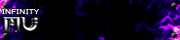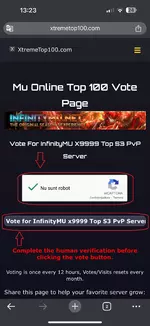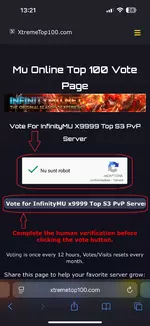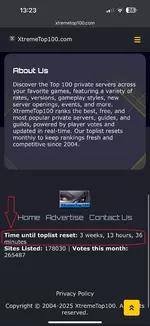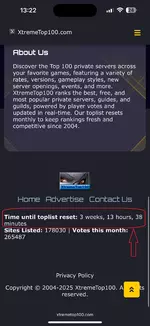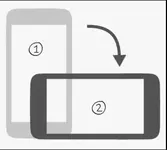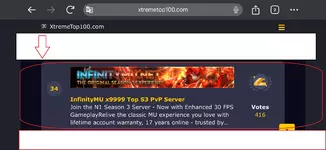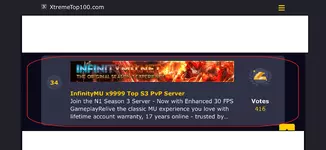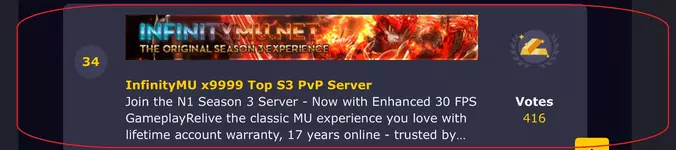Hi Infinitians,
Today I want to present you a guide on how to vote correctly and crop voting screenshots that are used for forum events, BTA, and other things.
Through the link below we enter we vote for our beloved server.
Through this link we can also vote between 12h break in case of loss of screenshots taken, for example, with the schedule to participate in the Top Lucky Voters event.
>> https://www.xtremetop100.com <<
Guide for mobile devices:
Here 2 screenshots are required.
NOTE: A solution is found, iOS users should proceed to taking 3 screenshots, similarly to the PC/notebook, but without the taskbar and date.
>> CLICK HERE FOR GUIDE <<
After going to the voting page, go to the browser settings and select the destop mode option:

After switching to desktop mode, we are able to simultaneously catch both things, i.e. the selected verification (or captcha) and Time until toplist reset: (we take a screen with a combination of buttons or through another option for taking screenshots):

And of course we make the last screenshot of the voting with our server along with the number of votes:

We upload screenshots from a mobile device, e.g. on https://imgur.com/upload
Then we attach both screenshots to the intended event or BTA.
PC/notebook guide:
Here, due to the page update, it is necessary to make as many as 3 screenshots.
After entering the voting page, we set it so that the verification (or captcha) and the name of the server we are voting for are visible as close as possible to the taskbar on the device. Then, using the Windows key combination + Shift + S, we select the above fragment along with the current local date (time and date). Only such a screen is considered correct.

Immediately after taking such a screenshot, we can upload it to an image hosting site, because the cut screen is located in the clipboard
For example, on https://imgur.com/upload
Now we do the same as above only with Time until toplist reset: which is at the bottom of the page.

And of course we make the last screenshot of the voting with our server along with the number of votes:

Then we attach both screenshots to the intended event or BTA.
Video PC/notebook guide:
>> For a specific browser <<
For those who still use older systems, I am leaving a guide that uses the Paint application.
If the guide requires clarification, explanation, or something added, feel free to write.
Today I want to present you a guide on how to vote correctly and crop voting screenshots that are used for forum events, BTA, and other things.
Through the link below we enter we vote for our beloved server.
Through this link we can also vote between 12h break in case of loss of screenshots taken, for example, with the schedule to participate in the Top Lucky Voters event.
>> https://www.xtremetop100.com <<
Guide for mobile devices:
Here 2 screenshots are required.
NOTE: A solution is found, iOS users should proceed to taking 3 screenshots, similarly to the PC/notebook, but without the taskbar and date.
>> CLICK HERE FOR GUIDE <<
After going to the voting page, go to the browser settings and select the destop mode option:

After switching to desktop mode, we are able to simultaneously catch both things, i.e. the selected verification (or captcha) and Time until toplist reset: (we take a screen with a combination of buttons or through another option for taking screenshots):

And of course we make the last screenshot of the voting with our server along with the number of votes:

We upload screenshots from a mobile device, e.g. on https://imgur.com/upload
Then we attach both screenshots to the intended event or BTA.
PC/notebook guide:
Here, due to the page update, it is necessary to make as many as 3 screenshots.
After entering the voting page, we set it so that the verification (or captcha) and the name of the server we are voting for are visible as close as possible to the taskbar on the device. Then, using the Windows key combination + Shift + S, we select the above fragment along with the current local date (time and date). Only such a screen is considered correct.

Immediately after taking such a screenshot, we can upload it to an image hosting site, because the cut screen is located in the clipboard
For example, on https://imgur.com/upload
Now we do the same as above only with Time until toplist reset: which is at the bottom of the page.

And of course we make the last screenshot of the voting with our server along with the number of votes:

Then we attach both screenshots to the intended event or BTA.
Video PC/notebook guide:
>> For a specific browser <<
For those who still use older systems, I am leaving a guide that uses the Paint application.
How to take screenshot and Crop it properly by using Paint
1. Press PrintScreen button to take screenshot of your screen (PrtSrc)
2. Open program : Paint
3. Press Ctrl+v your screenshot will apply on the Paint
4. Click on "Square Box" which mean Select then choose the area by holding left-click on your mouse then right-click inside the area and choose "Crop"

The image will croped and you can save it to your PC/Laptop.
5. For the 2nd screenshot, you may take some time to search for our server rank, just simply use Search (Ctrl+f) and input : infinitymu
Take screenshot like before and crop it at Paint.

Don't forget to save the finish image.
6. Upload both images on www.imgur.com (I choose this because this easiest way to upload multiple images and it have direct bb code for forum)
(Guide for uploading screenshot/image on IMGUR : Click).
Happy uploading~!
1. Press PrintScreen button to take screenshot of your screen (PrtSrc)
2. Open program : Paint
3. Press Ctrl+v your screenshot will apply on the Paint
4. Click on "Square Box" which mean Select then choose the area by holding left-click on your mouse then right-click inside the area and choose "Crop"

The image will croped and you can save it to your PC/Laptop.
5. For the 2nd screenshot, you may take some time to search for our server rank, just simply use Search (Ctrl+f) and input : infinitymu
Take screenshot like before and crop it at Paint.

Don't forget to save the finish image.
6. Upload both images on www.imgur.com (I choose this because this easiest way to upload multiple images and it have direct bb code for forum)
(Guide for uploading screenshot/image on IMGUR : Click).
Happy uploading~!
If the guide requires clarification, explanation, or something added, feel free to write.
Last edited: