Right mouse click on empty space in your desktop.
Click on

Then

Now you are going to the game to the applications list.
Click on the +Add button in the right side.
Browse.
In different OS like windows 10/7 it can be Main.exe or Play.exe.
So no matter what OS you have add both Play.exe and main.exe to the list one after the other.

After you added both mu.exe,play.exe, and main.exe you are going to set the same settings in both of them.
One click on play.exe and mu.exe and the profile will be opend.

This is exactly how the settings should look like so make sure you set it like the images below.
there is no need to save after you finish.
Close the panel and open the game regularly from any shortcut you have.


Anti Aliasing Mode = Use Application Settings
Anti Aliasing Method = Multisampling
Morphological Filtering = OFF
Anisotropic Filtering Mode = Use Application Settings
Texture Filtering Quality = Performance
Surface Format Optimization = ON
Wait for Vertical Refresh = Always Off.
OpenGL Triple Buffering = OFF
Tessellation Mode = Amd Optimized
If you need Help with the panel and can't do what i'v explained contact me on Skype: orpeaceful.
make sure your panel is in english! and you have Teamviewer Installed.
Click on

Then

Now you are going to the game to the applications list.
Click on the +Add button in the right side.
Browse.
In different OS like windows 10/7 it can be Main.exe or Play.exe.
So no matter what OS you have add both Play.exe and main.exe to the list one after the other.
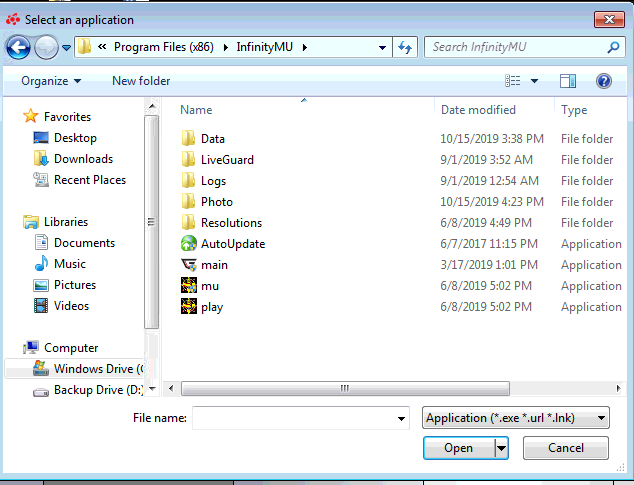
After you added both mu.exe,play.exe, and main.exe you are going to set the same settings in both of them.
One click on play.exe and mu.exe and the profile will be opend.
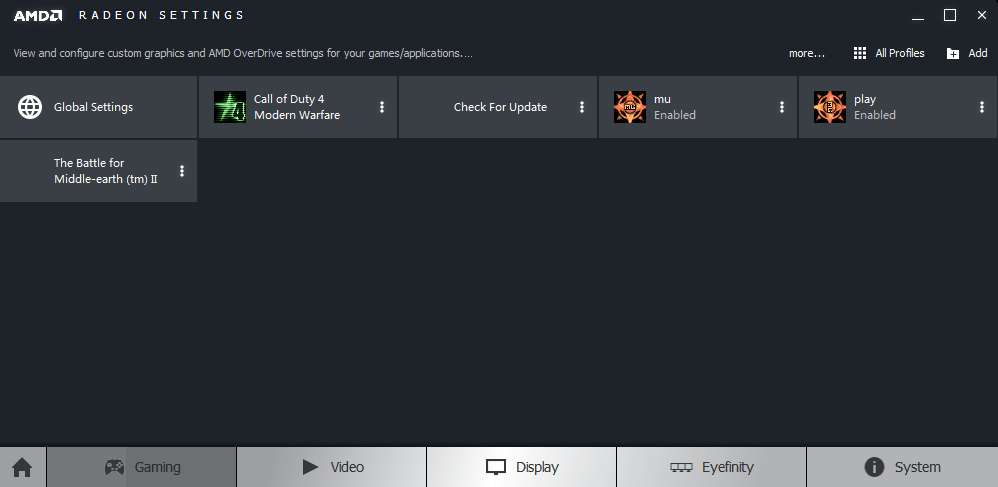
This is exactly how the settings should look like so make sure you set it like the images below.
there is no need to save after you finish.
Close the panel and open the game regularly from any shortcut you have.
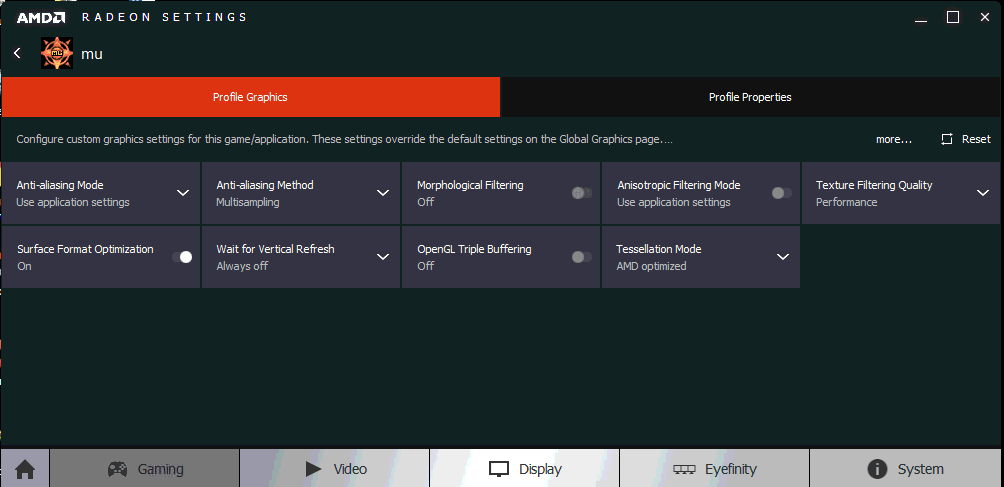
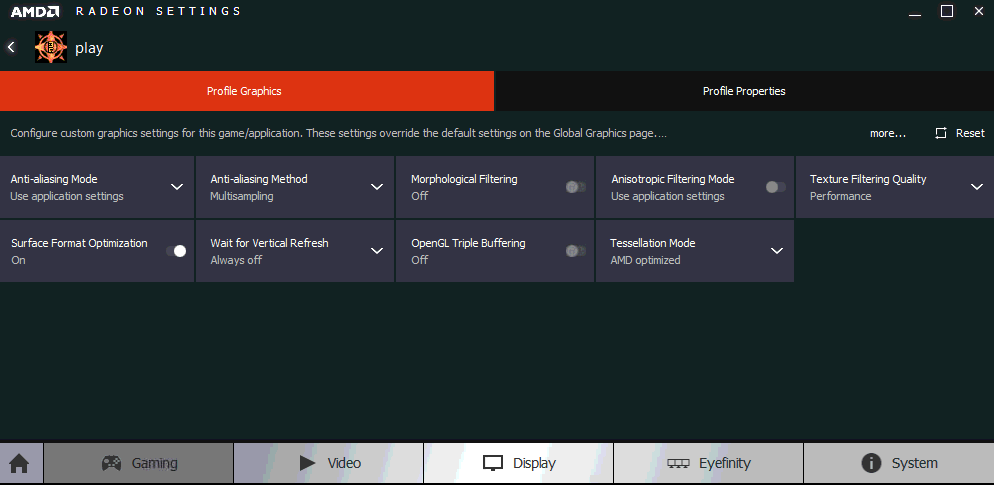
Anti Aliasing Mode = Use Application Settings
Anti Aliasing Method = Multisampling
Morphological Filtering = OFF
Anisotropic Filtering Mode = Use Application Settings
Texture Filtering Quality = Performance
Surface Format Optimization = ON
Wait for Vertical Refresh = Always Off.
OpenGL Triple Buffering = OFF
Tessellation Mode = Amd Optimized
If you need Help with the panel and can't do what i'v explained contact me on Skype: orpeaceful.
make sure your panel is in english! and you have Teamviewer Installed.
Last edited:
