In this guide you will learn how to set your game to run on High Performance.
if you already made your own settings click Restore.

1.Open your nvidia panel.
2.Click on Set PhysX configuration from the list pick your card name and click Apply.

3.Click on Manage 3d Settings.

4.Now you have 2 options:
1.Global Settings.
2.Program Settings.
You click on Program Settings.

5.click on "Add" and go to InfinityMu Folder and Double click on play.exe.
do the same and douable click on main.exe.
NOTE: Make sure to the the same steps on both Play.exe, Main.exe, and Play.exe!
6.Oke the game is added to the list.
7.In some cards panels it will ask you to select a preferred graphics processor for the program.
(mostly on laptops).
incase you don't have this option go stright to the settings.
8.You pick High Performance NVIDIA processor.

9.Example of how the settings should look like:
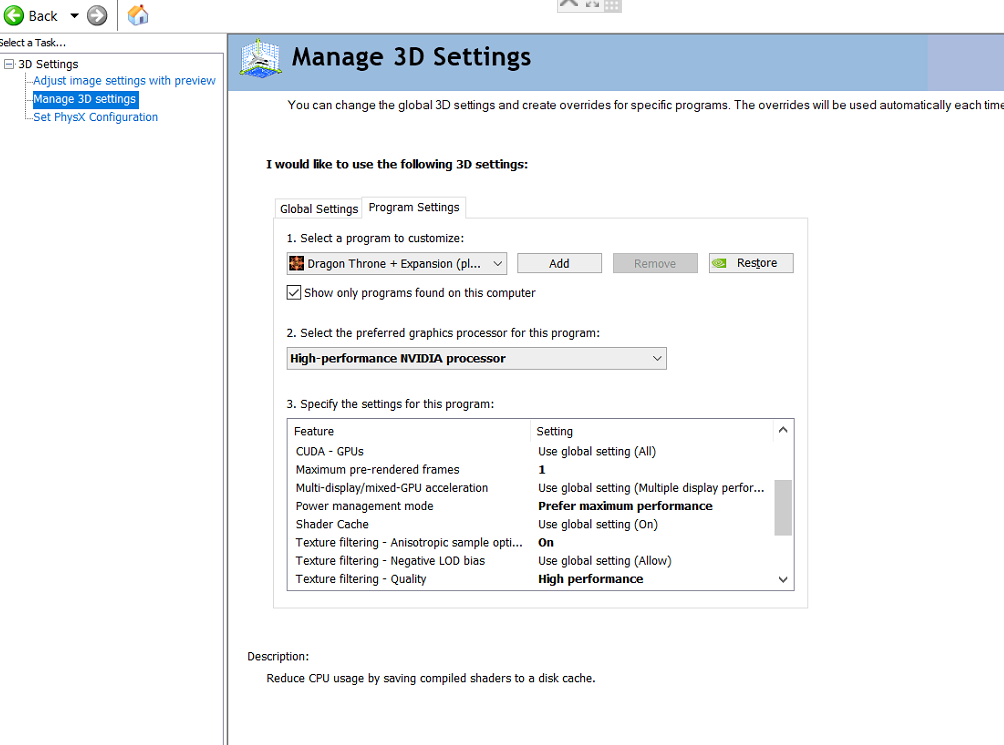

This is how you set your settings.
(Dont Skip this Part Make sure you set your settings like I wrote below and what the image shows.
All other settings are by default so don't touch them only the ones i mentioned below and in the image.
*Virtual Reality pre -rendered frames set to 1.
*Vertical sync set to OFF.
*Texture Filtering -Quality set to High Performance.
*Power Management mode Set to Prefer Maximum Performance.
*OpenGL rendering GPU Pick your Card Name (Not evrey card has it).
*Maximum pre -rendered frames Set to 1.
*Texture filtering anisotropic sample optimization Set to On.
Click Apply.
Set Your Power Plan to High Performance
Windows 10/7:
If you got Windows 7 you start from stage 5.
just go to Control Panel and look for Power Options.
1.Open Settings.
2.Click on System.
3.Click on Power & sleep.
4.Click the Additional power settings link.

5.On the left click the Create a power plan button.
Some might already have High Performance Option.
If u see the arrow sign Down click on it.
If you have High Performance Option there than u can enable it and stop here.
If you dont have it continue to the other steps.

6.Select High Performance.
Pick any name you want.
Click the Next button.

7.Change the time you want your pc to enter sleep mode according to what u'd like.
Laptop user can pick the screen brightness when the pc is plugged to the power or not.
8.Click the Create button.

Turn OFF background apps on Windows 10
1.Open Settings.
2.Click on Privacy.
3.Click on Background apps.
4.Toggle ON to OFF.
I recommend to turn all of the off.

If you need Help with the panel and can't do what i'v explained contact me on Skype: orpeaceful.
Last edited:
