- Joined
- January 28th , 2016
- Messages
- 1,034
- Reaction score
- 7,735
- Age
- 34
Hello there community !
This is a small guide on using a very nice tool in order to play with your sets glows colors.
As many of you preffer different colors in sets and game skinners are not around to fulfill the requests, here is how you can do it yourself in few easy steps.
First of all you need a tool named GlowEditor. You can download it from HERE !
Extract it to desktop and start up your game and the application.

In the glow editor click on File > Open and then point the way to your InfinityMU>Data>glow.gld file location and then hit "open" button.


Now you are ready to play with the items colors !
In order to do so, look up the item you want to edit in the list (at the bottom "Default Glow")

After you found your desired armor part or what ever item you are looking for, hit the 3 arrows up button:

Your item has now moved to the upper list of "Glowed Items" and you need to locate in there now:

Now you are ready to change the glow using the well known basic RGB combination (Red Green Blue):

Once you are done editing your desired items click on "File">"save" and save the configuration to desktop under the name of "glow.gld"

Now you can play the game with the settings you made while tweaking/working with the glow editor and if you like them, replace the "glow.gld" file from your desktop in your "InfinityMu">"Data" folder to keep the changes for the next logins.
Important: After you replace the "glow.gld" file in your original folder, do not run the game with the autoupdater.exe because it will be reverted to original settings. Run the game with mu.exe or play.exe
If you wish to revert to original settings then simply lunch the autoupdater
Hope you enjoy this tutorial and have a good time playing with the glows of the items !
Some newly added items are not present in the list but once i will have some free time to add them in the item list i will do a small update of this thread !
Best regards,
HGM Dreams
P.S.: I am waiting for some nice screenshots of how creative you have been after viewing this tutorial ! Happy editing !
This is a small guide on using a very nice tool in order to play with your sets glows colors.
As many of you preffer different colors in sets and game skinners are not around to fulfill the requests, here is how you can do it yourself in few easy steps.
First of all you need a tool named GlowEditor. You can download it from HERE !
Extract it to desktop and start up your game and the application.
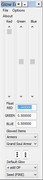
In the glow editor click on File > Open and then point the way to your InfinityMU>Data>glow.gld file location and then hit "open" button.
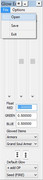
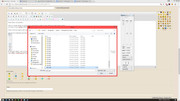
Now you are ready to play with the items colors !
In order to do so, look up the item you want to edit in the list (at the bottom "Default Glow")
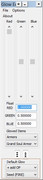
After you found your desired armor part or what ever item you are looking for, hit the 3 arrows up button:
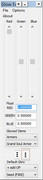
Your item has now moved to the upper list of "Glowed Items" and you need to locate in there now:
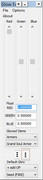
Now you are ready to change the glow using the well known basic RGB combination (Red Green Blue):
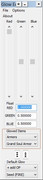
Once you are done editing your desired items click on "File">"save" and save the configuration to desktop under the name of "glow.gld"
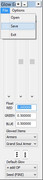
Now you can play the game with the settings you made while tweaking/working with the glow editor and if you like them, replace the "glow.gld" file from your desktop in your "InfinityMu">"Data" folder to keep the changes for the next logins.
Important: After you replace the "glow.gld" file in your original folder, do not run the game with the autoupdater.exe because it will be reverted to original settings. Run the game with mu.exe or play.exe
If you wish to revert to original settings then simply lunch the autoupdater
Hope you enjoy this tutorial and have a good time playing with the glows of the items !
Some newly added items are not present in the list but once i will have some free time to add them in the item list i will do a small update of this thread !
Best regards,
HGM Dreams
P.S.: I am waiting for some nice screenshots of how creative you have been after viewing this tutorial ! Happy editing !
Last edited by a moderator:
